Media management
You can upload images to your Nordcraft projects for use in your applications. Uploaded images are served from Nordcraft's Content Delivery Network (CDN).
Upload images
To upload an image, find the Media section in the project sidebar and click the upload icon to select an image file from your computer.
Supported image types include:
- 1JPEG
- 2PNG
- 3WebP
- 4GIF
- 5SVG
Upload the highest image quality possible. You can customize the size of the images served in your front end in the next step.
Generate URLs for different image sizes
You may want to use differently sized images for different parts of your projects. For example when creating responsive designs, you'll want to use larger, higher quality images on wider screens, and smaller, optimized images on smaller screens.
You can access each image you upload to Nordcraft via a unique URL. The format of each image URL is as follows:
/cdn-cgi/imagedelivery/{image_id}/{project_name}:{image_name}.{image_type_extension}/{size}
To generate a URL for a differently sized image, click the image in the Media section of the project sidebar, which opens the Media details view.
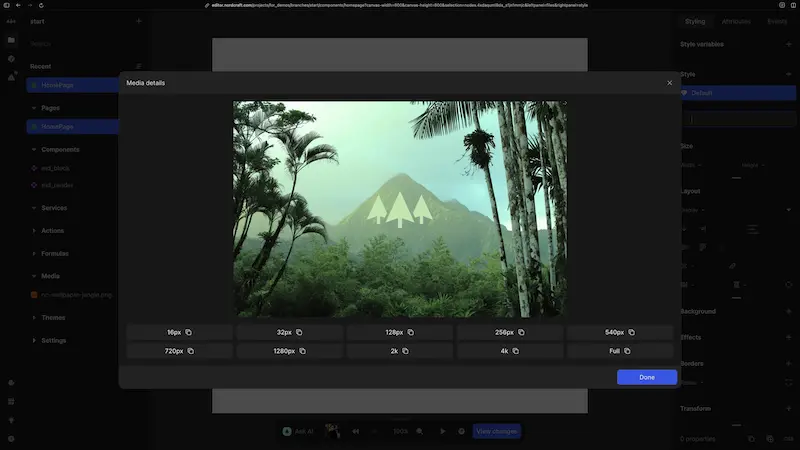
Click the button for the size of the image you would like to generate to copy the unique URL to the clipboard. For example, if you click 128px, the following URL will be copied to your clipboard:
/cdn-cgi/imagedelivery/{image_id}/{project_name}:{image_name}.{image_type_extension}/128
Clicking each option will show you a preview of the generated image size. Paste the copied URL into the src attribute of an HTML image element to use that generated image size.
The provided size options refer to the width of the generated image. You are only able to generate images using the sizes provided in the UI, but these are varied enough to account for most use cases.
The following image width sizes are supported:
- 16px
- 32px
- 128px
- 256px
- 540px
- 720px
- 1280px
- 4k
- Full (the original size of the image)
Images cannot be upscaled to be larger than the original file uploaded. For example, if you upload an image that is 400x400px and select the 4k option, the generated image will be 400x400px.
Delete images
To delete an image, right click the image in the Media section of the project sidebar and select delete.
If you delete your project, all images will also be deleted, even if you previously cloned the project.