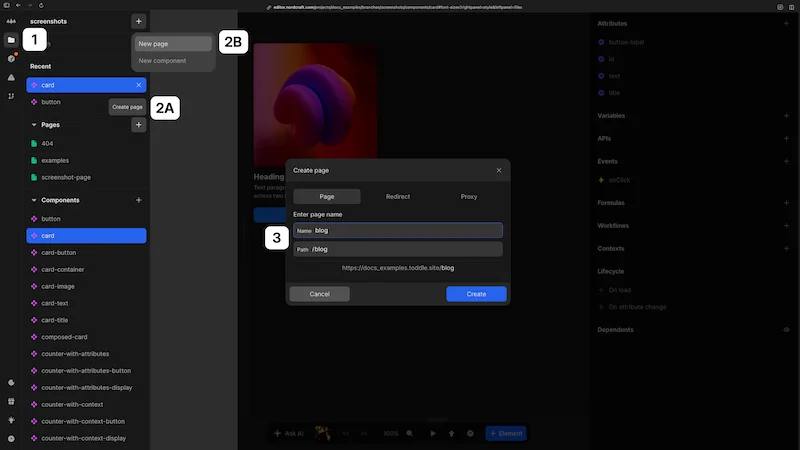Create a page
To create a new page:
- 1Open the project sidebar by clicking the folder icon or using Cmd/Ctrl + K
- 2(A) Find the "Pages" section and click the + button next to it or
(B) Click the + button next to the branch name at the top of the project sidebar and chooseNew page - 3Enter a name for your page and click Create page
Tip
When you name a page, a URL path is automatically generated for you based on the name. You can edit this in the Path field of the create page dialog. You can further configure page paths and parameters after creation in the page section of the data panel.