Contributing
This guide helps you understand how to contribute to the Nordcraft documentation. Whether you're adding a completely new page or updating existing content, following these guidelines ensures consistency across the documentation.
Documentation structure
The Nordcraft documentation is organized into sections and individual pages:
- Sections: Main categories like "Get started," "Components," or "Styling"
- Pages: Individual documents that can be within sections or standalone (like the "About" page)
Each section and page corresponds to a folder in the GitHub repository:
- The content of each page is stored in an
index.mdmarkdown file - All related images are placed in the same folder as the page's
index.mdfile
The structure of the menu items and pages is defined in the docs/index.json file. When a new page or section is created, it must be added to this file to appear in the documentation menu.
Creating a new page
File setup
- 1Identify which section your page belongs to
- 2Create a new folder with an appropriate name
- For example:
the-editorfor a parent section - Or
the-editor/bottom-barfor a child page within a parent section
- 3Create an
index.mdfile within this folder - 4Add the folder and page to the docs/index.json file
Required structure
Each documentation page needs:
- 1YAML frontmatter at the top of the file with:
title: Page title in sentence case (used for the page's title)description: Brief overview of the page's content (used for the page's meta description, keep this to under 155 characters if possible)
- 2Main content with properly structured headings and content, starting with an H1 heading that matches the title
Formatting requirements
Frontmatter
Each page must begin with YAML frontmatter at the very top of the file between triple dashes:
---
title: Page title
description: Brief description explaining what this page covers.
---
- The title is used for SEO metadata and should be in Sentence case
- The description should be a brief overview (1-2 sentences) that helps with SEO
- After the frontmatter, your content should start with an H1 heading that matches the title
Heading hierarchy
- H1 (#): Used for the main title of the page (matching the frontmatter title), each page should have only one H1 heading
- H2 (##): Used for subsections within the main sections
- H3 (###): Used for topics within subsections
- H4 (####): Used for detailed points within topics (use sparingly)
When writing headings, use sentence case (use a capital letter for the first word of the heading only), except where other words require specific capitalization, such as Nordcraft or GitHub.
Text formatting
- Use bold to emphasize important terms
- Use italics sparingly for emphasis
- Keep paragraphs short (3-5 sentences maximum)
- Use American English spellings
Code and UI elements
- Use backticks for inline code:
variable - Use
[kbd]For UI buttons and keyboard shortcuts: Button Name
Links
- Internal documentation links:
[Page Name](/path/to/page#section) - External links:
[Resource Name](https://example.com)
Lists
- Use bullet points for non-sequential items
- Use numbered lists for sequential steps
- Keep list items parallel in structure
Callouts
Callouts highlight important information. Use them in this format:
General information notes
Helpful practices and advice
Developer-specific technical details
Caution information
Critical warnings
Images
Include images with descriptive alt text, an image title and aspect ratio:

For screenshots that link to the Nordcraft editor (allowing readers to see it live in the editor):
{https://editor.nordcraft.com/projects/docs_examples/branches/main/...}
Image requirements:
- All images should be in
WebPformat - Images should have a 16/9 aspect ratio
- Create two versions of each image:
- Standard version: 800px width (e.g.,
image-name.webp) - Large version: 3200px width with "-large" suffix (e.g.,
image-name-large.webp)
- Place all images in the same folder as the page's
index.mdfile - If a link is included, ensure that it points to the
mainbranch - The image title will be used to overlay a title on the image in the UI
- The image alt text will be added to the
<img>tag in the resulting markup
You may see @@@ image-static in places. This tag is for Nordcraft brand images that do not expand into the large view. You should only add static images if you need to display images that don't serve as example images that should not be expandable, and do not have an outgoing link.
Always include an aspect ratio with your static images in this form:

Examples
Project examples
For project examples, use the following format:
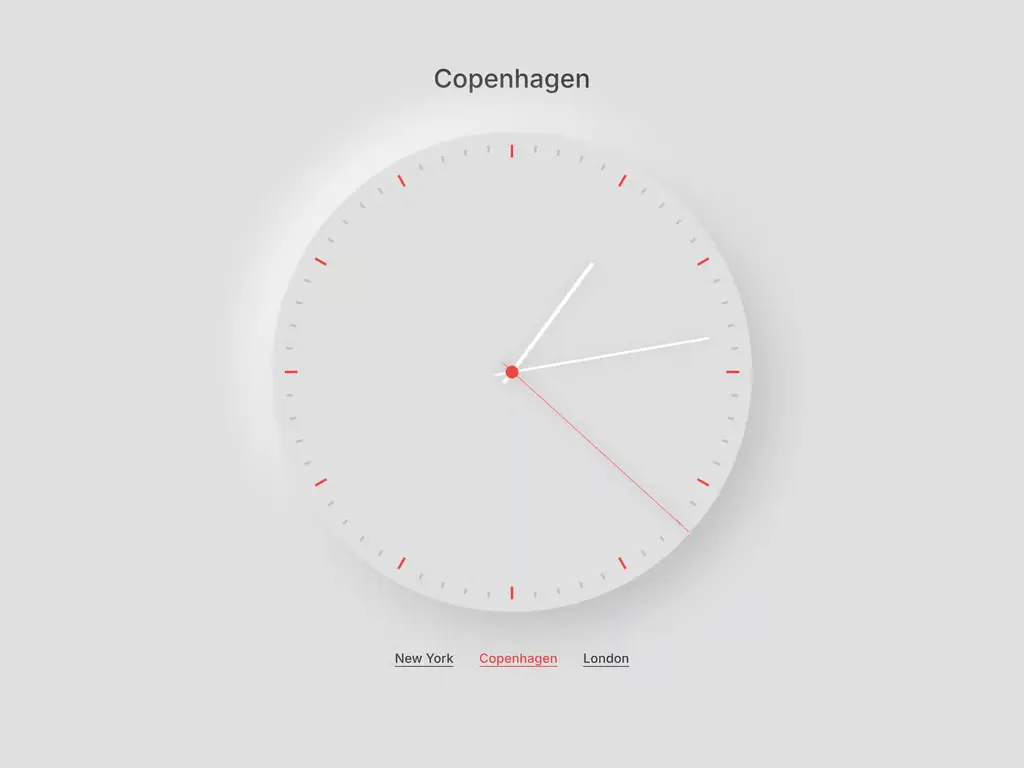
A cool project
A cool description in one sentence.
- Place the image in the same folder as the page's
index.mdfile. - The
linkUrlcan point to the project in the Nordcraft editor or a live site in production.
Component examples
For component examples, use the following format:
Example requirements:
- Examples must be built in the
docs_examplesNordcraft project - Each example is implemented as a separate web component
- Always link to the
mainbranch in theeditorUrl - Set an appropriate
heightvalue inremunits - Add a description after the height (separated by a new line) that will be displayed within the example window
YouTube videos
To embed YouTube videos in the documentation, use the following format:
Make sure to:
- Use the correct YouTube video ID (the part after
v=in the YouTube URL) - Include a descriptive title that explains what the video demonstrates
Content guidelines
Branding consistency
- Always write "Nordcraft" with a capital "N"
- Use consistent terminology for features and concepts
- Avoid marketing language and unnecessary superlatives like "powerful" or "best"
- Don't include version information that will become outdated
Page structure
- 1Introduction: Begin with a brief explanation of the feature or concept
- 2Main content: Explain key concepts with clear examples or images
- 3Related information: Link to relevant documentation throughout the page where appropriate
Each page should be self-contained and understandable on its own, while still connecting to the broader documentation through relevant links.
Common sections
Depending on the page type, consider including:
- Definition: What is this feature?
- Purpose: Why would someone use it?
- Example: How does it work in practice?
- Steps: How to implement it
- Best practices: Tips for optimal usage
- Common issues: Troubleshooting guidance
The references pages for formulas and actions are special pages, where content below the introduction is generated from a Nordcraft API at build time. If you notice something wrong with the generated content for formulas and actions, please open an issue on GitHub.
Writing style
- Clear and concise: Use simple, direct language
- Formal but approachable: Professional but not academic
- Action-oriented: Focus on how to use features
- Use present tense and use active voice: Address the reader directly ("you")
Use the active voice to provide clear instructions using "you" where possible. For example:
- Do this: You can click the
+button to add a new action. - Do not do this: The
+button can be clicked to add a new action.
Keep in mind the following when updating or adding documentation:
- Do not use unnecessary words or marketing language
- Do not include placeholder text or TODOs
- Do not reference personal opinions or subjective assessments
- Do not create circular references or links to non-existent pages
- Do not include screenshots that reveal user data
- Do not use inconsistent formatting or terminology
Following these guidelines will help ensure that the Nordcraft documentation remains consistent, clear and helpful for all users.
Front-end and back-end vs front end and back end
- Use
front endandback endwhen referring to a noun e.g. "View your changes on the front end." - Use
front-endandback-endwhen using those phrases as an adjective e.g. "Paste the URL of your back-end API into the input field."
Contributing via GitHub
Since the Nordcraft documentation is hosted on GitHub, you will need to follow standard Git workflows to contribute:
- 1Fork the repository: Create your own copy of the documentation repository
- 2Clone locally: Download your fork to your local machine
- 3Create a branch: Make a new branch for your contribution
- 4Make changes: Edit or add files following the guidelines in this document
- 5Test your changes:
- Use the preview feature to verify your documentation looks correct
- Test all links to ensure they point to valid pages
- Review your content for clarity, accuracy, and completeness
- Check that images display properly and have appropriate title
- Verify that all examples work correctly, demonstrate the intended functionality and have working links to the editor
- Ensure all formatting is consistent with the documentation guidelines
- 6Commit and push: Save your changes and push them to your fork
- 7Create a pull request: Submit your changes from your fork to the main repository and complete the pull request template provided
If you're new to Git version control, check out the official Git documentation.
Pull request process
When submitting a pull request (PR):
- 1Ensure relevance: PRs should address an existing issue or have been discussed with the team beforehand
- 2Provide a clear title: Summarize what your changes accomplish
- 3Add a detailed description: Explain the purpose of your changes
- 4Complete the issue template checklists: Check off items you have completed that are relevant to the PR
- 5Reference issues: If your changes address an existing issue, reference it
- 6Be responsive: Watch for comments or requests for changes from reviewers
After submitting your pull request, the Nordcraft team will review your contribution. They may suggest changes or improvements before merging your work into the main documentation.
Formatting
We use Prettier to automatically format the documentation in markdown and the proxy worker. We have included a script you can run in your terminal to auto format files to make sure your pull request gets approved.
You'll need to install bun to run the formatting script. Learn how to install bun for your operating system.
To use Prettier on your machine, we suggest installing the Prettier extension in your IDE and enabling formatting on save.
- 1To install dependencies to use the script, run
bun iin the root of the repository. - 2Run
bun prettierin your terminal to validate your changes - 3Run
bun prettier:writein your terminal to auto format all files
Previewing documentation
To preview documentation pages while you're working on them:
- 1Add the query parameter
?mode=previewto the URL of any documentation page - 2A preview configuration panel will appear at the bottom of the page
- 3Enter the following information in the input fields:
- Repository owner (e.g.
nordcraftdev) - Repository name (e.g.
documentation) - Branch name (e.g.
mainor your feature branch)
- 4Click the Update button to load and preview the documentation from your specified source
This preview feature allows you to see how your changes will look before they're published, making it easier to identify and fix formatting issues.
Code of conduct
By participating in the Nordcraft documentation project, you agree to abide by the project's Code of Conduct. This ensures a welcoming and inclusive environment for all contributors.
Questions and support
If you have questions about contributing to the documentation or need assistance with your contributions:
- Open a new issue in the Nordcraft documentation repository for discussion
- Contact the Nordcraft team in the Nordcraft Discord
- Ask in the community forums or discussion areas
The Nordcraft team is committed to helping new contributors and appreciates your efforts to improve the Nordcraft documentation.