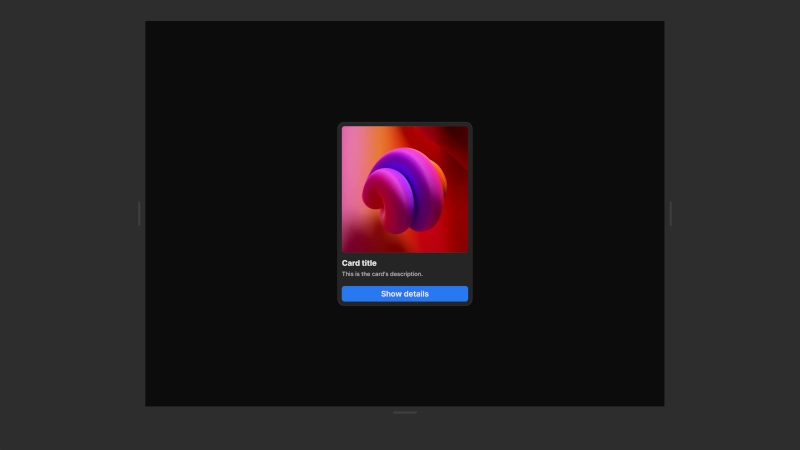Canvas
The canvas is the central workspace in the Nordcraft editor where you visually build and interact with your application.
Interacting with elements
- Highlighting: In edit mode, hover your cursor over elements to highlight them
- Selection: Click on an element to select it, which highlights it in both the canvas and element tree
- Deselection: Press Escape or click on the background outside the canvas to deselect elements
- Hidden elements: Selecting a hidden element from the element tree makes it visible in the canvas, including any hidden parent elements
Dragging elements
You can drag and drop elements around the canvas to reorder or move an element to a different container. When dragging, additional hotkeys are enabled.
- Hold Cmd/Ctrl to force insertion mode
- Insertion mode is also toggled when you drag outside the element's container. Insertion mode lets you drop elements more precisely, even within sibling elements. Reorder mode is enabled by default, which lets you visually reorder the dragged element between its siblings.
- Hold Option/Alt to duplicate an element on drop rather than moving it
Keyboard shortcuts for resizing
The Nordcraft editor provides several keyboard shortcuts to help you work faster. Head over to the shortcuts page to learn about resizing shortcuts.
Info
All links in the canvas open in a new tab to maintain editor synchronization. To test links as they'll work in your final application, use the preview functionality.